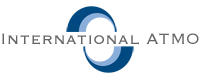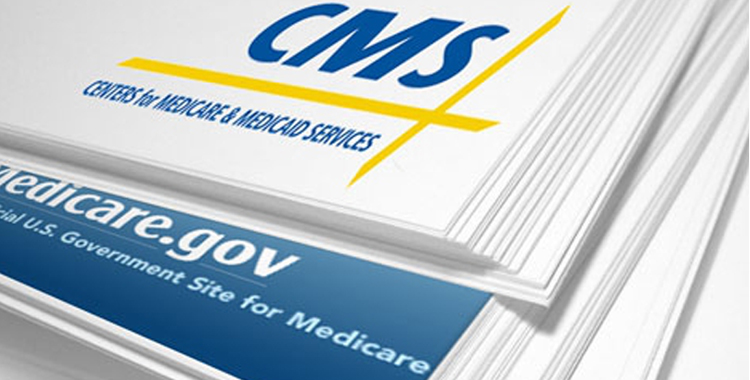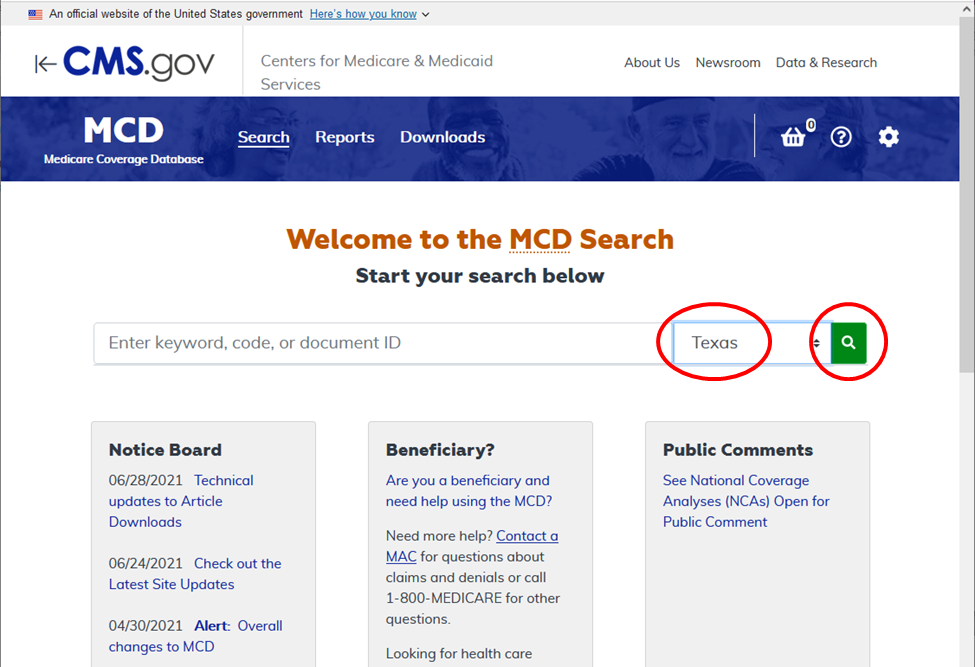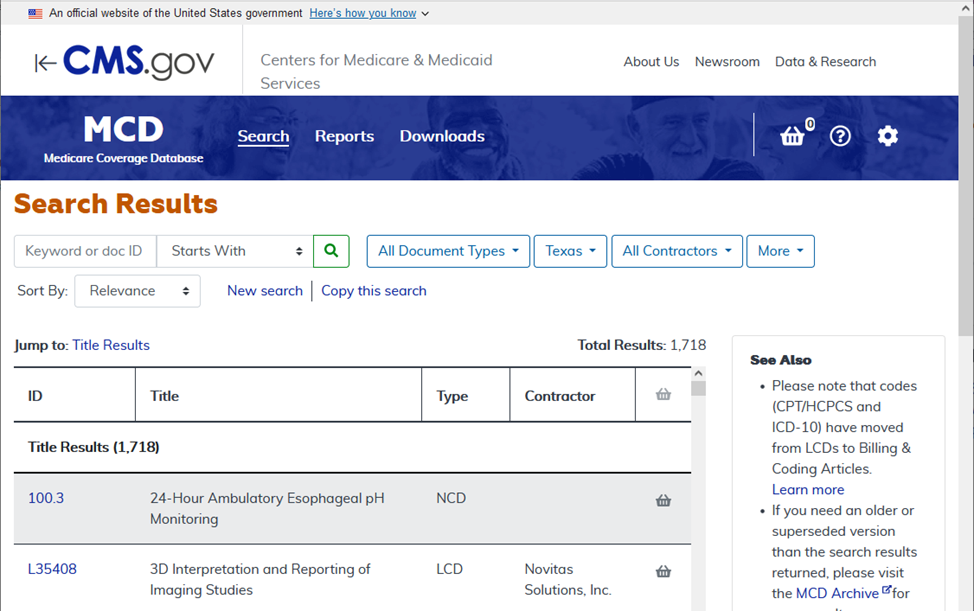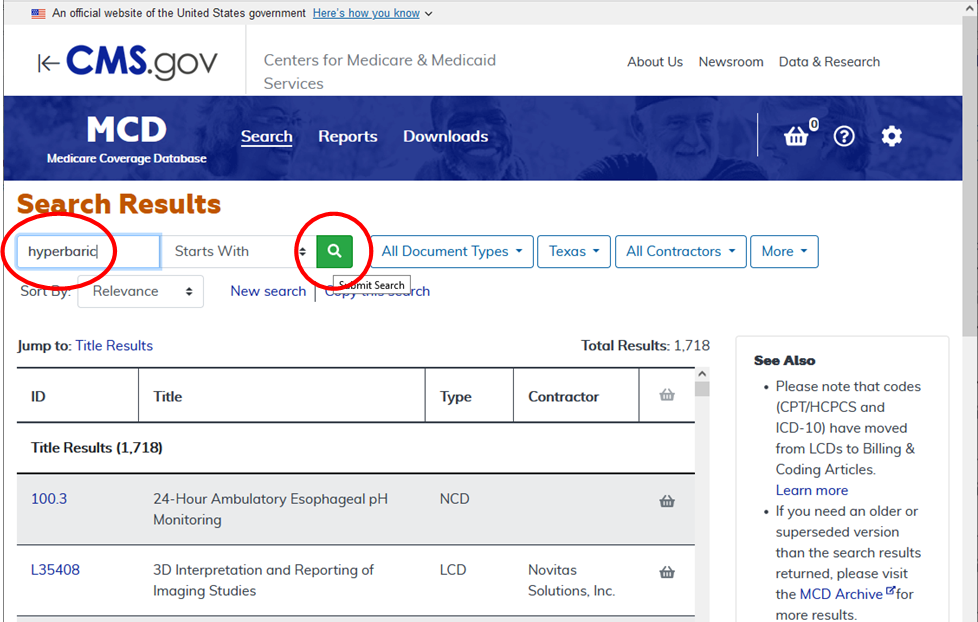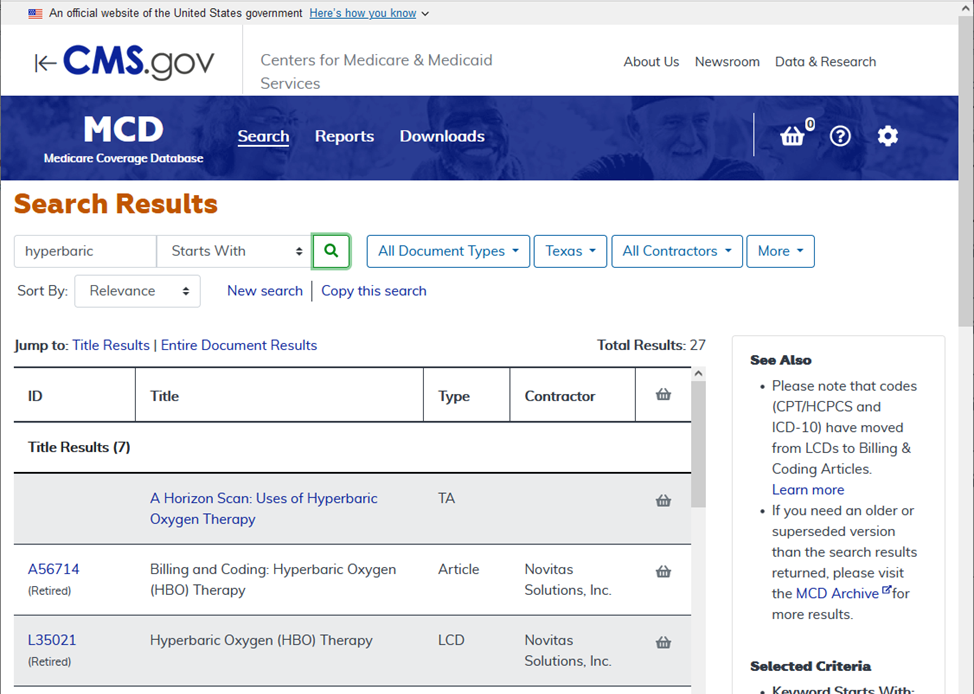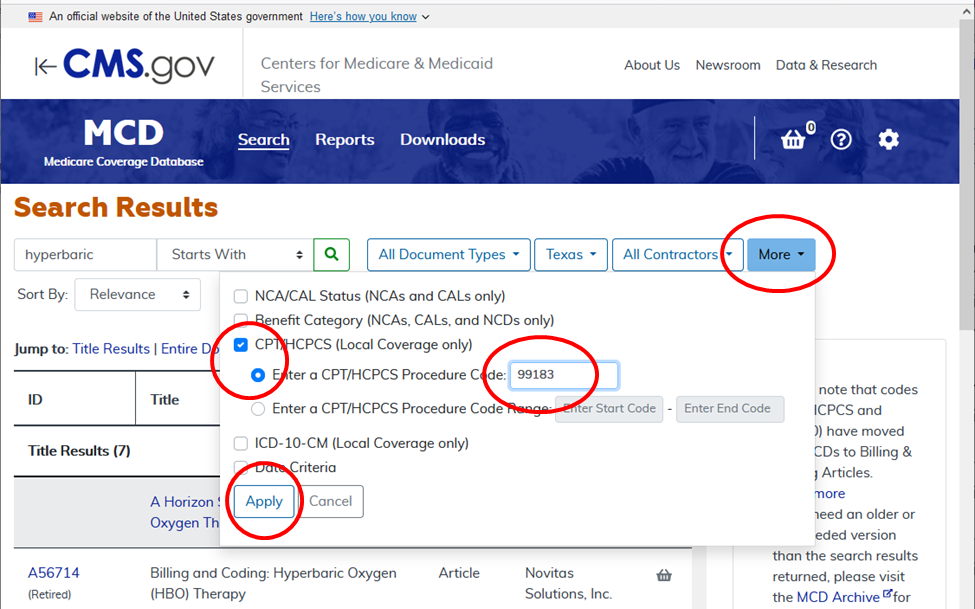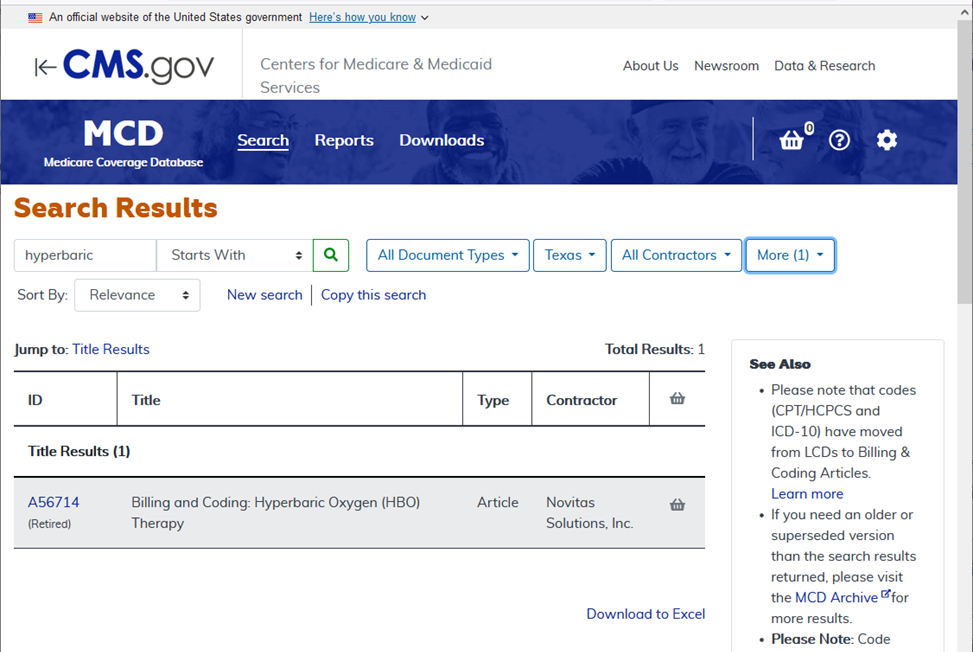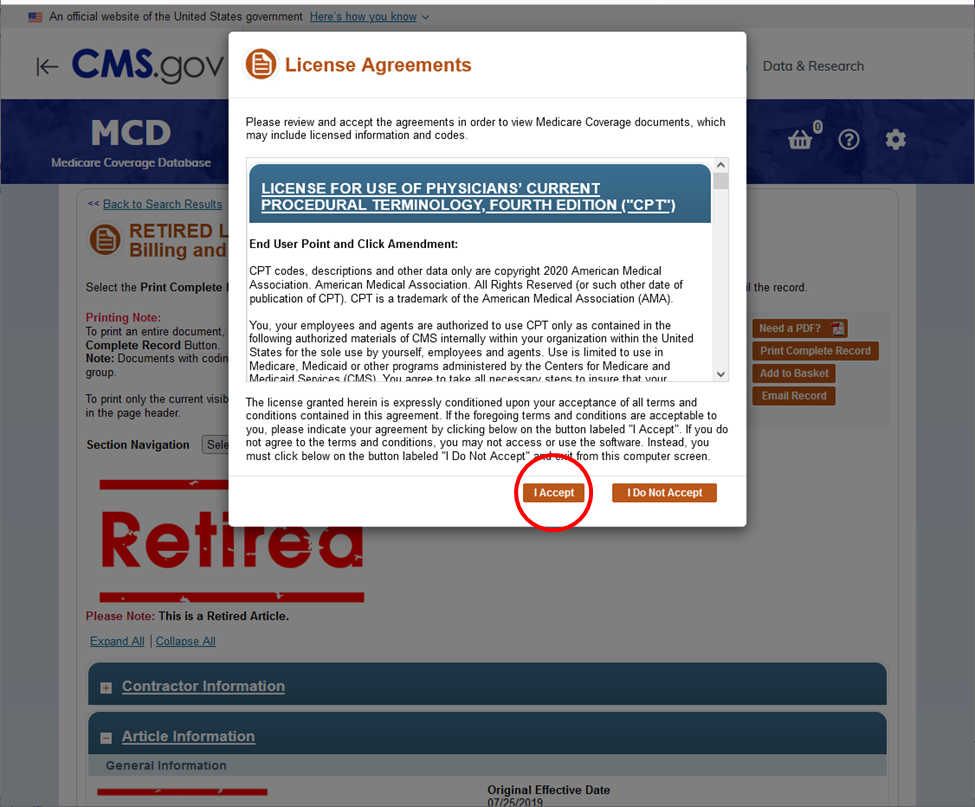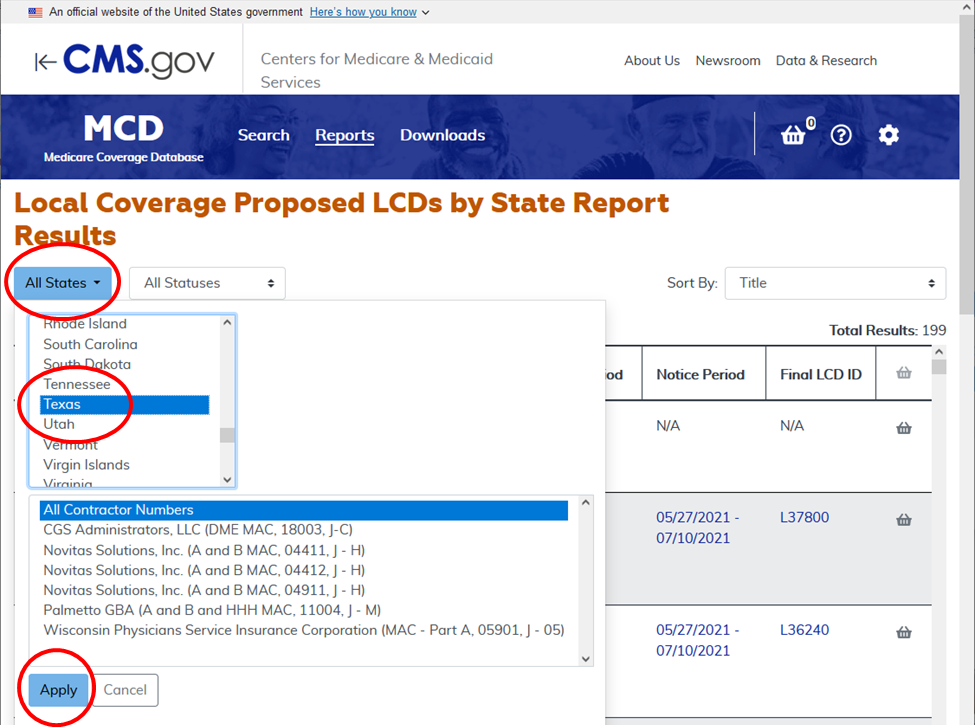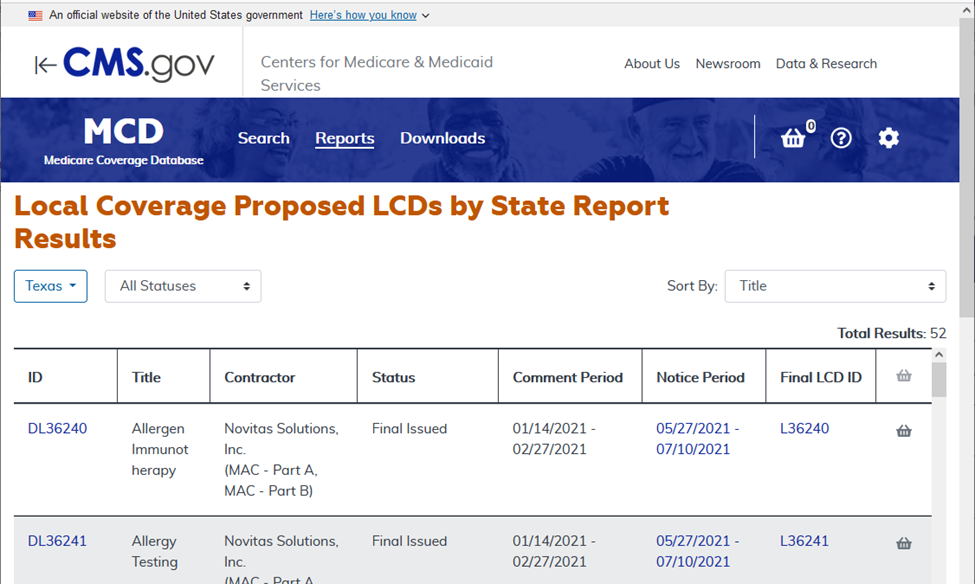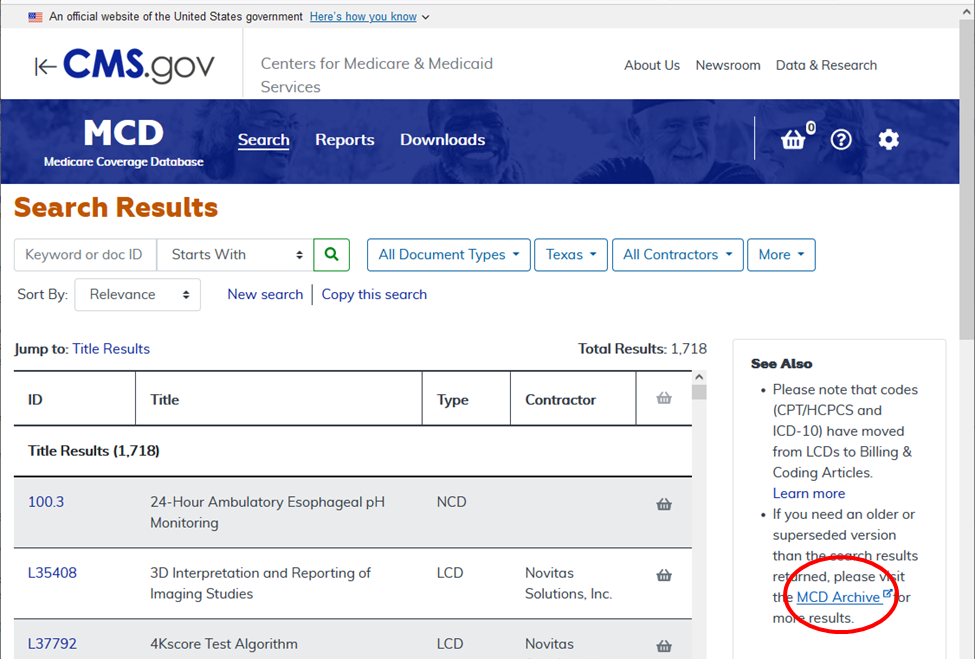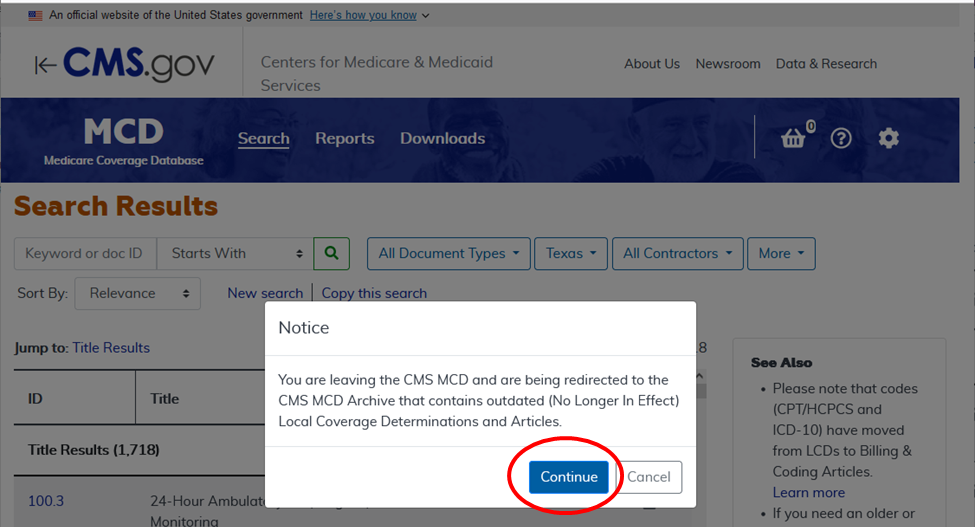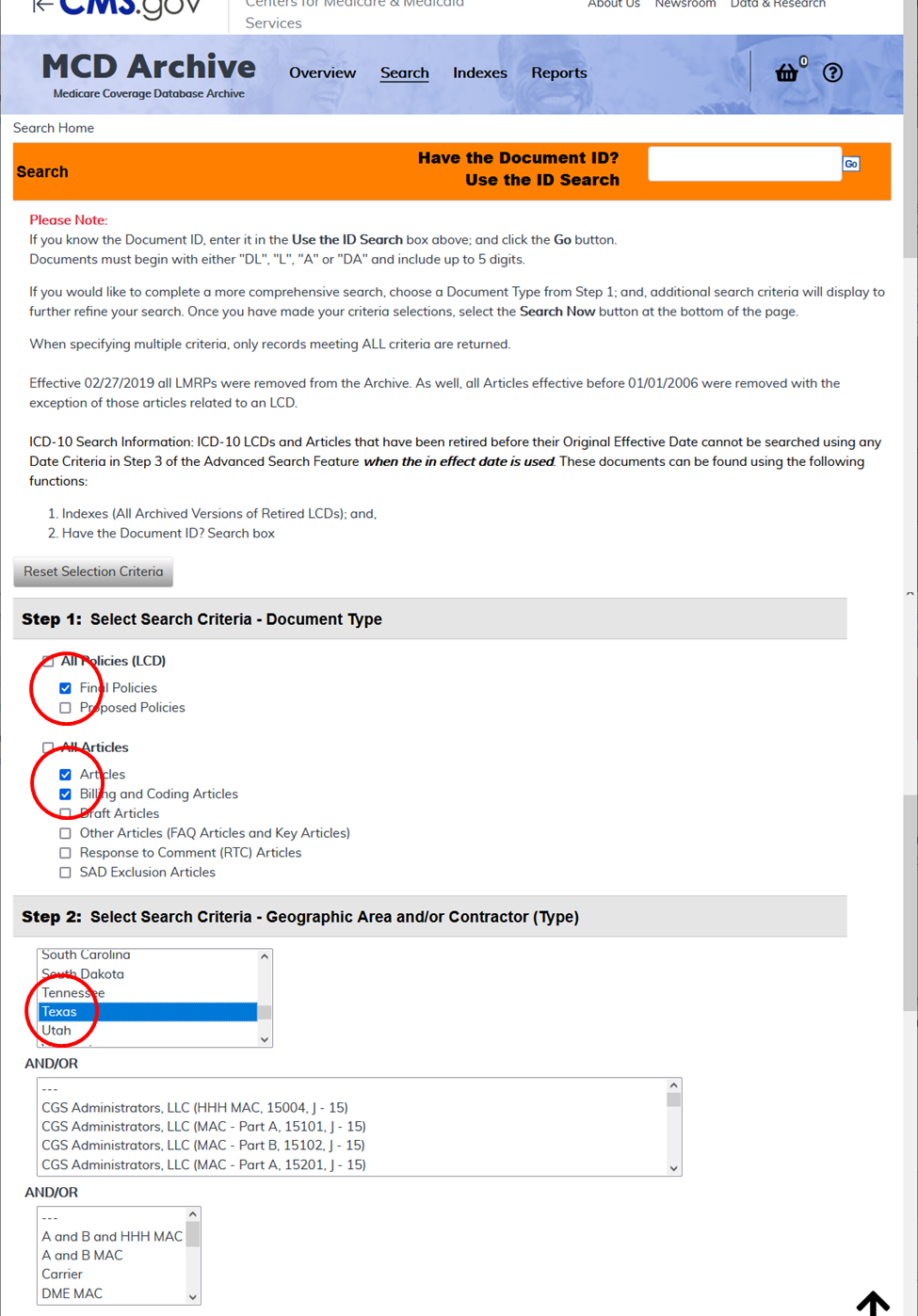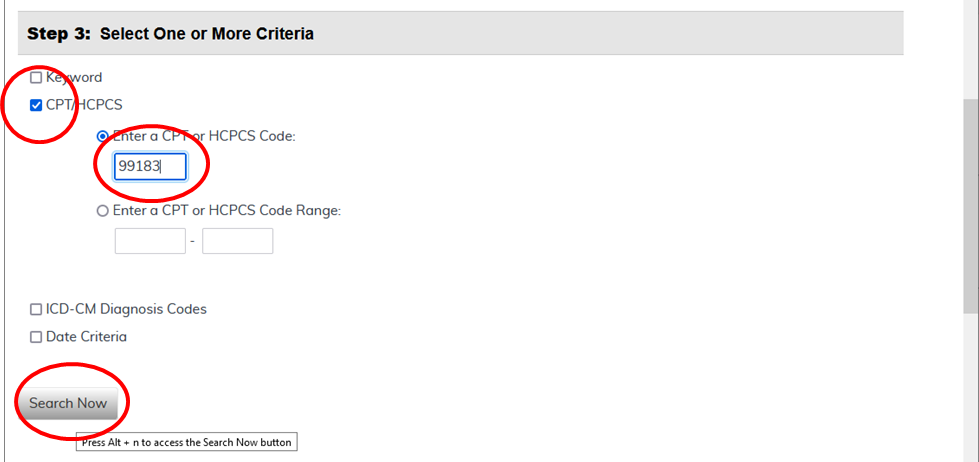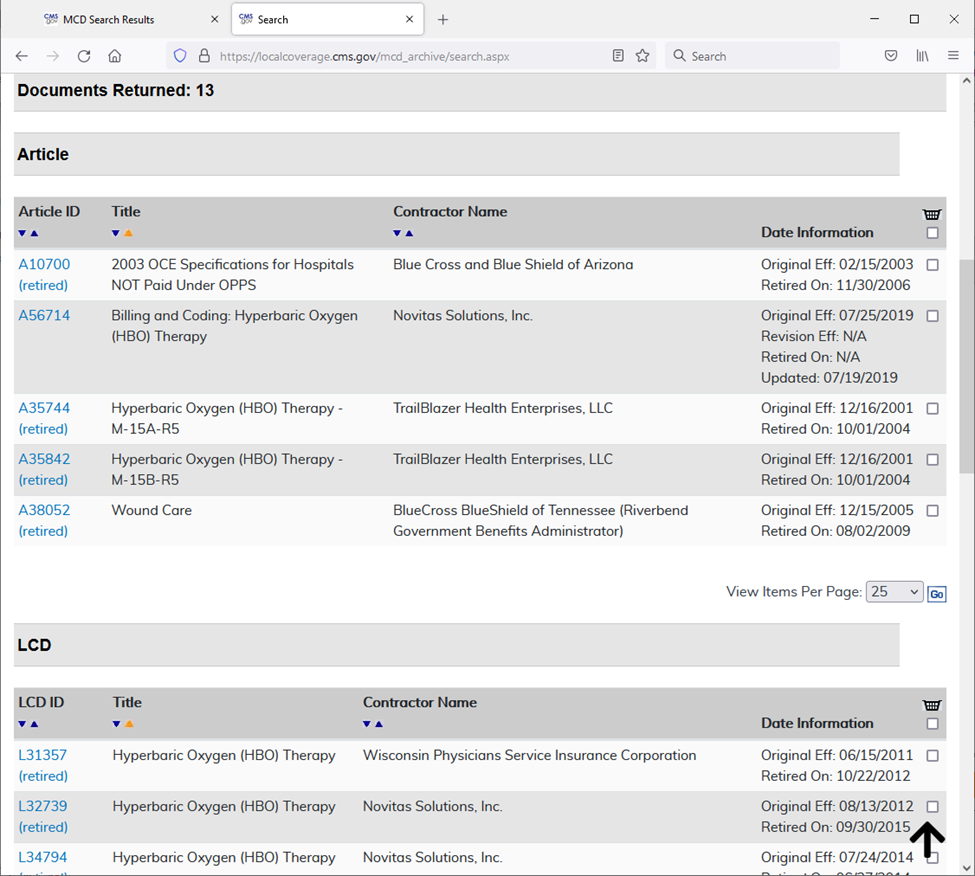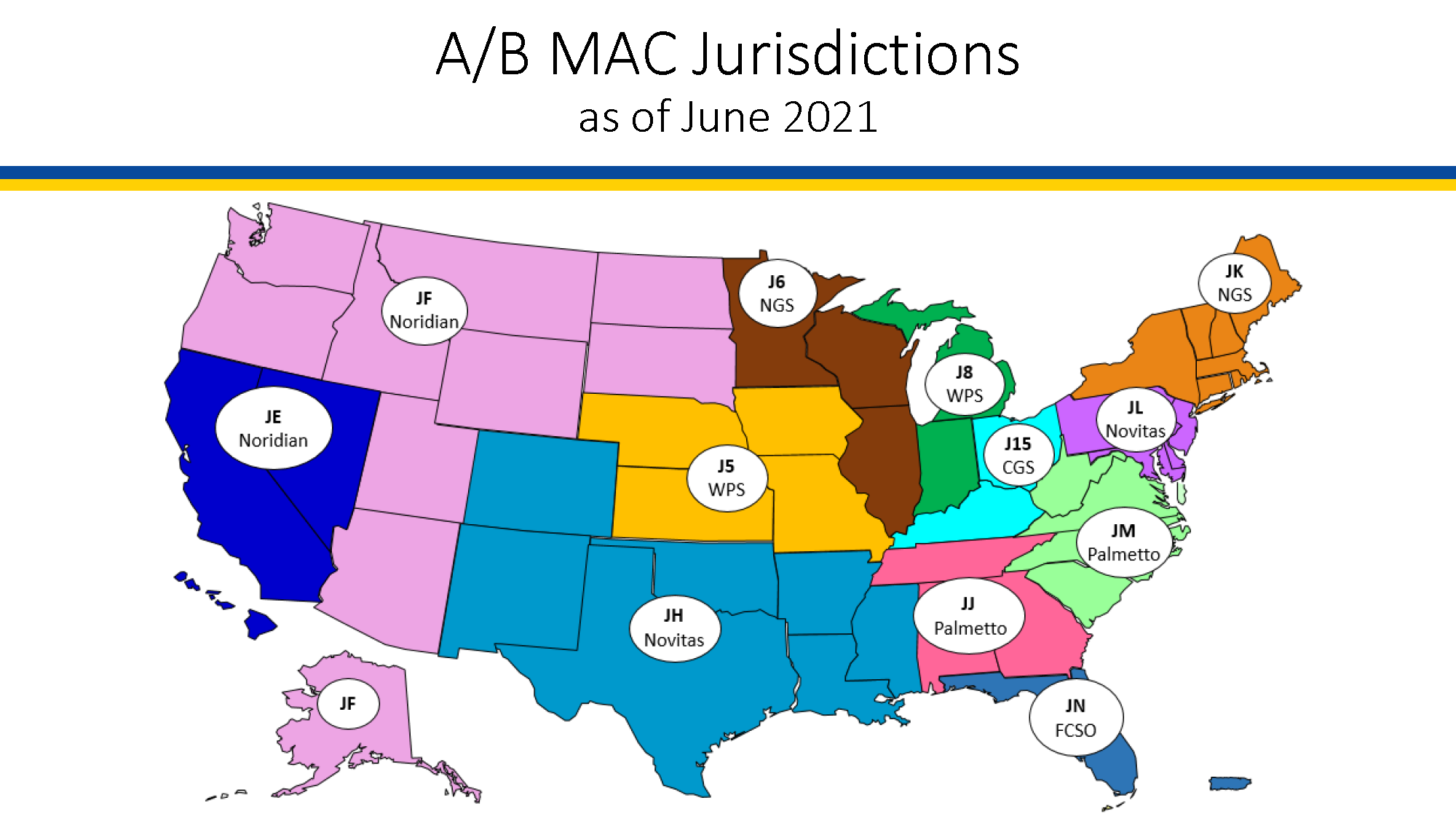How to find Medicare coverage documents
Click here to download a copy of these instructions
This article teaches you how to locate either a Local Coverage Determination (LCD) or coverage article. Centers for Medicare and Medicaid Services (CMS) has a Medicare Coverage Database (MCD) where you can search for LCDs and coverage articles from your Medicare Administrative Contractor (MAC). The website for this database is: http://www.cms.gov/medicare-coverage-database/. The webpage should look like the image below.
In the upper right search box, select your State, then click the magnifying glass button.
A list of all documents applicable to your State will be displayed.
You can narrow the search by typing a keyword in the upper left search box. Click the magnifying glass button.
A list of all documents for your State that contain the keyword will be displayed.
Instead of using the keyword search, or to narrow the list further, you can click on “More”, select “CPT/HCPCS”, select “Enter a CPT/HCPS Procedure Code:”, and type in the CPT code relevant to the documents you want. Click “Apply”.
A list of only the documents containing that CPT code will be displayed.
When you click on the document number (Ex: A56714), you must accept the license agreement in order to see the document.
The LCD should be open for you to read, print, or convert to a PDF file.
Search by Reports
Rather than searching for a specific type of service, you can search for a list of all documents of a certain type in your State. Options include: National Coverage Determinations (NCD), final Local Coverage Determinations (LCD), proposed LCD, and coverage Articles. Prior to 2021, the name “Draft LCD” was used for Proposed LCD.
Wound centers should periodically look for any proposed LCD. The recommended interval is quarterly, so you have a chance to comment on the proposed LCD within the comment period.
From the main MCD Search page, Select “Reports”, then select the document type. For LCD or Articles, also select “____ by State Report”.
On the left, click on “All States” and select your State. Click “Apply”.
An alphabetical list of this document type for your state will be displayed. The document number of proposed LCD will have “DL” followed by a 5 digit number.
Older Retired Policies
Medicare moves older retired policies and articles to an archive. It is possible to search the MCD Archive. From the main MCD Search page, select your State. After you select your State, click on the “MCD Archive” option on the right side.
You must click “Continue” to proceed to the MCD Archive.
When you enter the MCD Archive, select the document type, select the State, then scroll down.
Select either the Keyword or CPT/HCPCS search criteria. Click “Search Now”.
A list of all archived documents meeting your search criteria will be displayed.
If you are unable to find any policies or articles for a particular procedure, search the MAC website for any information. Below is a map of the MAC jurisdictions, identifying the company (e.g. Noridian, WPS, NGS) by State. Each MAC jurisdiction is labeled with a 2 character abbreviation, “J” for jurisdiction followed by a unique number or letter. If you do an internet search for the company name followed by “medicare”, you should find the company website (e.g. “Noridian medicare”, “WPS medicare”, “NGS medicare”).
Author:
Robert B. Sheffield, BA, CHT
Director of Education
International ATMO, Inc.